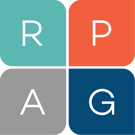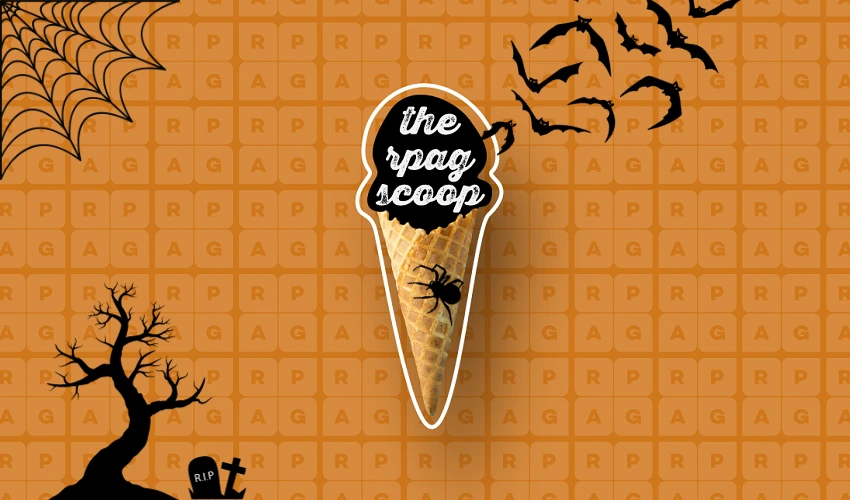RPAG's Comprehensive Task Management System

RPAG's comprehensive task management system allows financial professionals like yourself to assign tasks to teammates or others to ensure clients are receiving timely and efficient service, giving you more time and resources for valuable business development activities. Watch the video below to see how this can help you.
How it works
On the RPAG Portal home page, on the top left-hand of your screen, you'll see the "My Activity" widget that will give an overview of the upcoming test that's assigned to your book of business. These are upcoming meetings, calls to make, tasks to complete, proposals to review, bids to review, and PAL Feeds to accept.
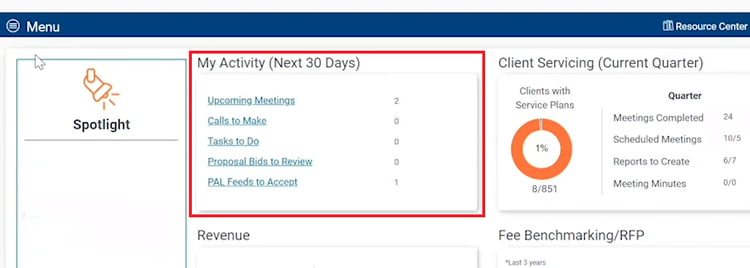
By clicking on "task to do," you'll be able to see a list of your upcoming tasks sorted into this week, the next 30 days, the next 90 days, or tasks that have already been completed. You can also filter your tasks by the type of assignment, whether it's a phone call, email, meeting, or another task.
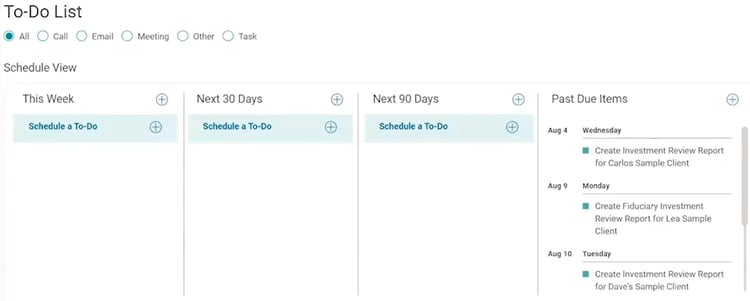
Scrolling down will give you a list view of the tasks that are assigned to your business. You can get a comprehensive look at all the tasks that I've been assigned. You’ll have the ability to filter by client or the individual that the task is assigned to, as well as the option to export the list to Excel or Adobe PDF.
How to assign tasks
To assign tasks to your teammates simply click the + and select the task type, then select a task type from the dropdown, include a description, selecting who the task is for, and click on save. The person who the task is assigned to will get a notification within their RPAG advisor portal notifying them that they have been assigned a task.
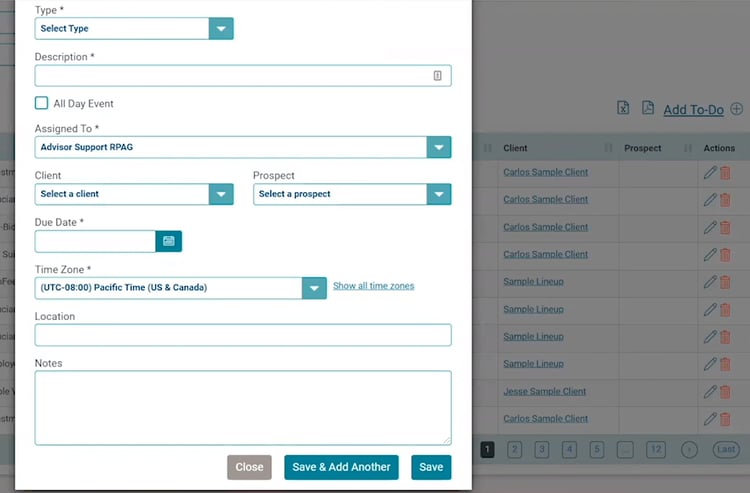
The RPAG advisor portal also automatically generates tasks based on each individual retirement plan service plan that you’ve built within the system. On the service plan screen, you'll be able to edit and schedule any service that you'll be delivering to the client over the next year. When you schedule items like investment reviews for a specific date and month, the RPAG advisor portal will automatically create a task for that advisor. The notification to create an investment review report for the client is sent to the advisor, making sure that the deliverable is ready to go before the meeting date.
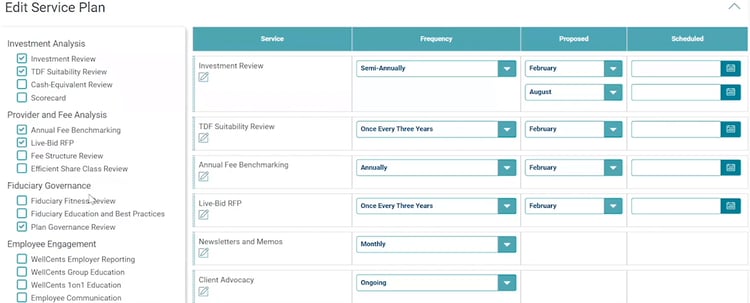
When creating automated meeting minutes, you can also create an assigned task. Through the RPAG advisor portal and the automated meeting minutes, the advisor can easily tie a report to their meeting minutes. For example, if you just presented an investment review to a plan sponsor committee, you could go through and mark the investment analysis summary and all of the relevant information from that report will automatically populate into the meeting minutes.
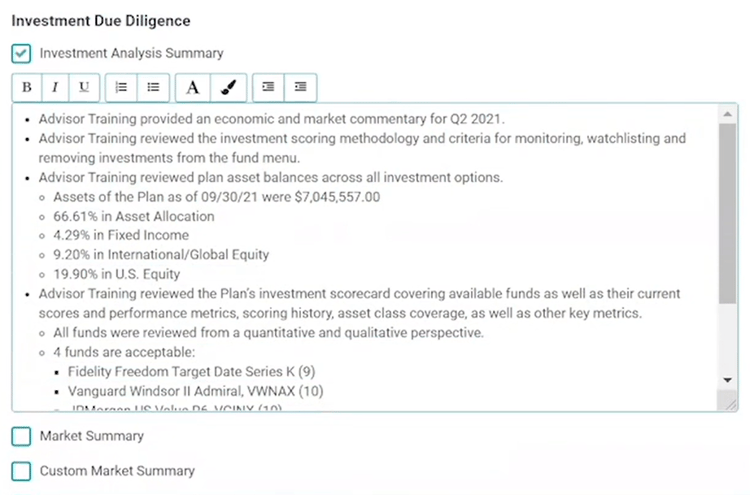
Scrolling down the page, you can select different topics that were covered during the meeting and create your own custom section here below. At the very bottom of the page, you’ll see a section labeled "Follow Up Tasks," where you can assign different tasks based on follow-up items that were discussed during the meeting.
_______________________________________
Looking for more information?
Contact the RPAG Support Team, support@rpag.com, to learn more about RPAG and get help with our Platform, or anything else!
Not an RPAG Member?